There are three ways to select your device for image retrieval. These commands are -st, -sn, and -sd
1) Select the device using the "Select Source dialog box".
This is the default selection mode when issuing a TwainSave command. Alternately, the -st command can be used. An example of the dialog is shown below:
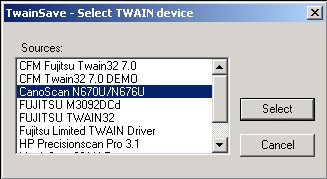
2) Select a device by name.
This allows you to specify the device to use by giving the device's product name. The -sn command allows you to specify the product name of the device. The product name is the name that you would see if the "Select Source" dialog were displayed. Note that this option will not display the "Select Source" dialog as option 1) above does. Instead, the device is immediately selected without the "Select Source" dialog being shown.
3) Select the default TWAIN device.
This allows you to select the default TWAIN device. The -sd command allows you to select the default device automatically. The default device is usually either the last device that was used by TwainSave or another TWAIN-enabled application, or if there is only a single TWAIN device installed, the single device.
Please note that if the default device is no longer present, not working, driver missing, etc., TwainSave will exit immediately due to a device error if -sd is used. To correct this error, run TwainSave usng -st, select a working device. When TwainSave is restarted using -sd, the default device will now be selected automatically since it is now a working device.